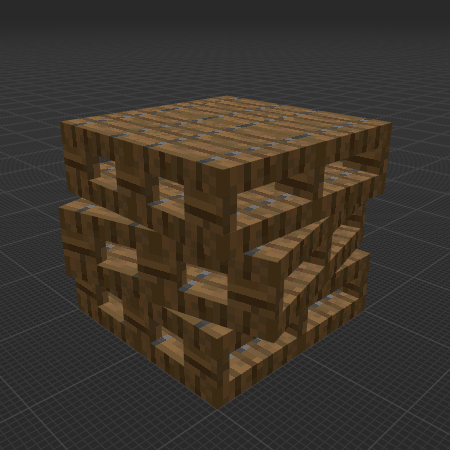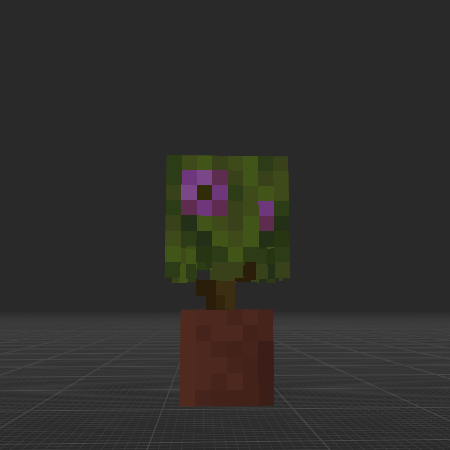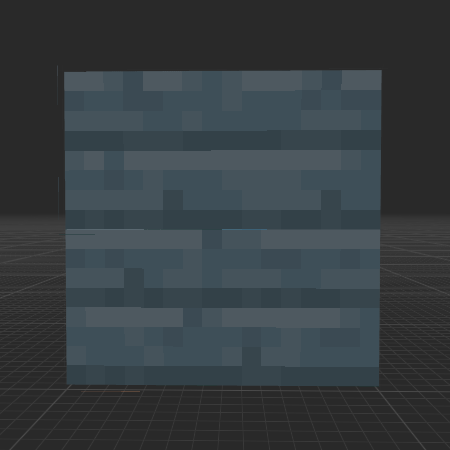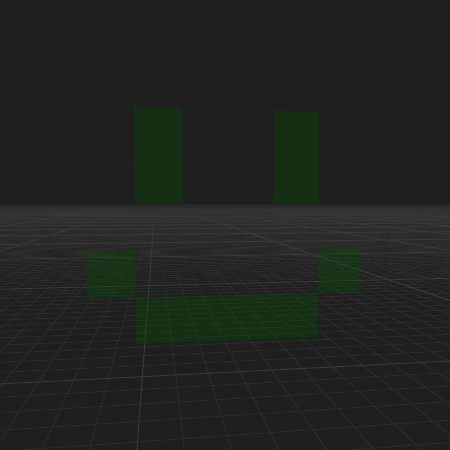Обзор
 Декорации & Искусство 3350
Декорации & Искусство 3350
 Блоки & Плиты & Ступени 2836
Блоки & Плиты & Ступени 2836
 Интерьер & Мебель 2149
Интерьер & Мебель 2149
 Экстерьер & Архитектура 1640
Экстерьер & Архитектура 1640
 Природа & Растения 1221
Природа & Растения 1221
 Персонажи & Существа 1121
Персонажи & Существа 1121
 Окружение & Места 871
Окружение & Места 871
 Животные & Питомцы 635
Животные & Питомцы 635
 Устройства & Оборудование 617
Устройства & Оборудование 617
 Наука & Технологии 560
Наука & Технологии 560
 Промышленность 514
Промышленность 514
 Оружие & Военная техника 497
Оружие & Военная техника 497
 Еда & Напитки 457
Еда & Напитки 457
 Автомобили & Транспорт 302
Автомобили & Транспорт 302
 Шаблон BDEngine 233
Шаблон BDEngine 233
 Воздушное судно 103
Воздушное судно 103
 Водное судно 90
Водное судно 90
Категории
Главная
 Декорации & Искусство 3350
Декорации & Искусство 3350
 Блоки & Плиты & Ступени 2836
Блоки & Плиты & Ступени 2836
 Интерьер & Мебель 2149
Интерьер & Мебель 2149
 Экстерьер & Архитектура 1640
Экстерьер & Архитектура 1640
 Природа & Растения 1221
Природа & Растения 1221
 Персонажи & Существа 1121
Персонажи & Существа 1121
 Окружение & Места 871
Окружение & Места 871
 Животные & Питомцы 635
Животные & Питомцы 635
 Устройства & Оборудование 617
Устройства & Оборудование 617
 Наука & Технологии 560
Наука & Технологии 560
 Промышленность 514
Промышленность 514
 Оружие & Военная техника 497
Оружие & Военная техника 497
 Еда & Напитки 457
Еда & Напитки 457
 Автомобили & Транспорт 302
Автомобили & Транспорт 302
 Шаблон BDEngine 233
Шаблон BDEngine 233
 Воздушное судно 103
Воздушное судно 103
 Водное судно 90
Войти
Водное судно 90
Войти
Категории
©2025 illystray Creations.
Все права защищены.
Не являются официальными продуктами Minecraft. Не одобрены Mojang и не связаны с ней.
Все права защищены.
Не являются официальными продуктами Minecraft. Не одобрены Mojang и не связаны с ней.
ИП Калгушкин Евгений Александрович
ИНН 301900300494
ОГРНИП 324300000001532
г. Астрахань, Россия
ИНН 301900300494
ОГРНИП 324300000001532
г. Астрахань, Россия